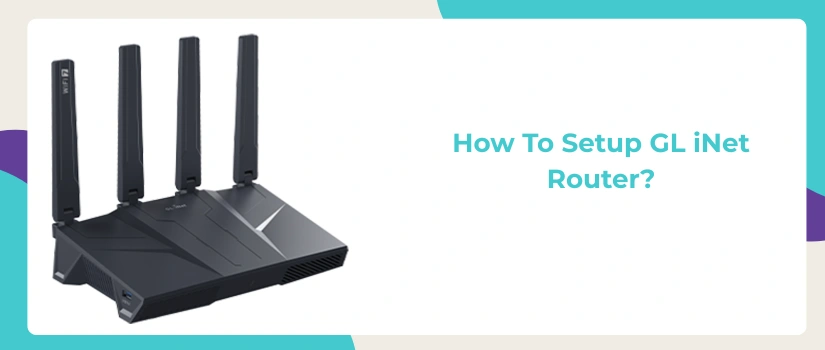How To Setup GL iNet Router?
Confused about how to set up GL iNet router with the help of a web browser? If yes, first let us tell you that the process for the same is extremely simple and can be done without any hassle within a few minutes. All you need for it is the right step-by-step guidance. In this blog post we’ll list the whole process but in a simplified approach. So even an individual who doesn’t have any experience with the tech gadgets can set it up without calling for expert help. So with further ado let’s get into it.
Setup Requirements
Before you jump into how to setup GL iNet router process, it’s important to know about the setup requirements. For the setup you need:
- GL iNet router with its power adapter.
- A vacant power outlet that offers adequate and uncut electricity.
- An Ethernet wire (optional).
- The internet source.
- A smart device like a laptop, computer, iPad, smartphone or a tablet.
- Lastly, you need access to a few default information like the login address and default wireless details. All this is written in the user manual that came along with your specific GL iNet router.
- Finally, access to a well updated web browser is a must.
Installation Begins
Now let us give you the direct answer for the question of how to set up GL iNet router.
- First of all, you have to hunt out the right placement spot for the router. Ideally you must position it in the center of your abode, place it on an elevated spot and area which has minimum physical barriers like thick walls, electrical and metal items.
- After placement, power on the router. As you power it up, wait for its smart indicator to turn stable. As this stability means the router is all set for the configuration.
- Now pick your smart device as well as note down the router’s SSID from the base of the router itself. Thereafter toggle wifi on your device. Pair to the SSID of the router and use the password “goodlife” for a successful connection.
- Thereafter, launch a web browser on the host device. You can use any browser like chrome, safari, edge, firefox and even internet explorer for that matter.
- Finally for logging in, go to the URL section of the browser. Into it type 192.168.8.1 and press onto the enter key.
- Now pick the language, fill in the admin password, confirm it and tap on Submit. With this the setup page loads up. You have to navigate to the Internet section. Then select one setup mode. Fill in the required information and wrap up the setup by adhering to the on-screen instructions. And with this the answer to how to setup GL iNet router completes.
Solving Setup Glitches
Are you facing some or the other issue with the GL iNet router setup? If yes, first no panicking please as it is quite common thus the solutions are readily available.
First up, make sure the electrical supply to the router is proper. Next up, check all the wired connections, none of it should be loose and neither the wires should have any cuts or bruises.
If you are facing a problem with pairing a smart device and the router, then simply use the ethernet wire for connecting both the devices.
Sometimes the problem is created by the browser. So first scan for its updates. Then clear its caches, cookies as well as history. You can also try using a different host device for the GL iNet router setup.
When nothing works, you can factory reset the router or directly connect to our experts.