GL X3000 Setup
GL X3000 which is popularly known as Spitz AX is an upgraded version of GL-X750V2 4G LTE Smart Router. It is a Wi-Fi 6 4G/5G Router that has the MediaTek Dual-core, @1.3GHz CPU. Spitz AX offers wireless network speed 574 Mbps via2.4GHz frequency and 2402 Mbps through 5GHz frequency. For cellular connection, the device has two Nano SIM card slots. Furthermore it has six external antennas to extend network coverage. Additionally the device supports Multi-WAN between the WAN port, SIM Card, and Repeater. One can easily configure the Spitz AX device using a web or app based setup method.
Setting up the spitz AX is not a daunting task but requires in-depth knowledge of the process. We break down GL X3000 Setup in simple & easy to understand steps that will help. With our step by step guide you can easily create a strong wireless network and get the best out of Spitz AX.
GL X3000 Setup- Using Web
Power Up Spitz AX
First step of the GL X3000 web based setup is power up. Powering the device requires a power source, power adapter of Spitz AX and Spitz AX device. To turn on the power you have to connect the adapter to the Spitz AX device and power source. Also don’t forget to push the power button given on the Spitz AX device.
Connect Spitz AX & Computer/ Laptop
Second step of the GL X3000 Setup process is to connect Spitz AX and client device. You can easily establish a connection between your computer/ laptop and Spitz AX’s network. There are two ways for this connection you have:

Wired Method
Wired method requires an ethernet cable that connects your computer/ laptop ethernet port to the Spitz AX ethernet port. Securely insert the cable into both the devices to avoid any issue. Also make sure the cable you are using is not damaged.
Wireless Method
Wireless method is much more simple. You just have to go to the settings of your computer/ laptop. Thereafter search for the SSID of your Spitz AX device by running a scan under WiFi settings. When you find the network under the list, then you need to enter the password “Goodlife” to connect.
Access Web Interface
Once you are connected to the Spitz AX network you can move further and access the web interface. Launch the google chrome or any other browser you have installed in your computer/ laptop. Rush to its URL bar and mention the default IP in it to access the Spitz AX admin panel. Once the page appears you can move ahead in the GL X3000 Setup process.
Configure Your Spitz AX
Configuring the GL X3000 is simple now, just follow the computer/ laptop screen. Firstly choose the language, create a password and then connect your device to the internet. For internet connection you can use cellular, ethernet, tethering or USB mode. After configuring Spitz AX don’t forget to hit on the Apply option. Also you need to change the default password of your WiFi network to keep it secure.
Test Your Spitz AX’s Network
Last step of the GL X3000 Setup process is to test the newly created network. For this step you can use any WiFi enabled device. Connect to the newly created network and use the internet by playing online games, watch videos etc. In case there is any issue you can connect our tech support team on a given number. Also you can drop a message in the chat box.
GL X3000 Setup- Using App
Power Up Spitz AX
Power up your device same as mentioned in the web based GL X3000 Setup method.
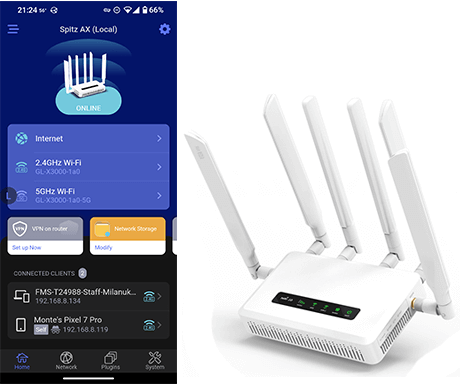
Connect Spitz AX & Smartphone/ Tablet
For app based setup you need a smartphone/ tablet device with Android operating system 5.0 or above and iOS with 12.0 or above. You can connect to the Spitz network by following the Wireless connection method. Wireless connection simply requires access to the WiFi settings of the smartphone/ tablet. Follow the steps as specified above for connection.
Download Glinet App
Third and most important step of the GL X3000 Setup is downloading the app. Glinet app is available on the google play store and app store for both android & IOS users. You can download it from the store by searching with “Glinet” name. Once the application is installed on your smartphone you can easily configure the Spitz AX device and manage its network too.
Configure Your Spitz AX
Glinet app will guide you with the configuration steps. You need to launch the app, choose the language and then connect it to the internet. Internet connection can be done using any of the four modes; Ethernet, tethering, cellular, USB. Select the one with which you desire to move ahead and set up the device. After configuring Spitz AX don’t forget to hit on the Apply option. Also you need to change the default password of your WiFi network to keep it secure.