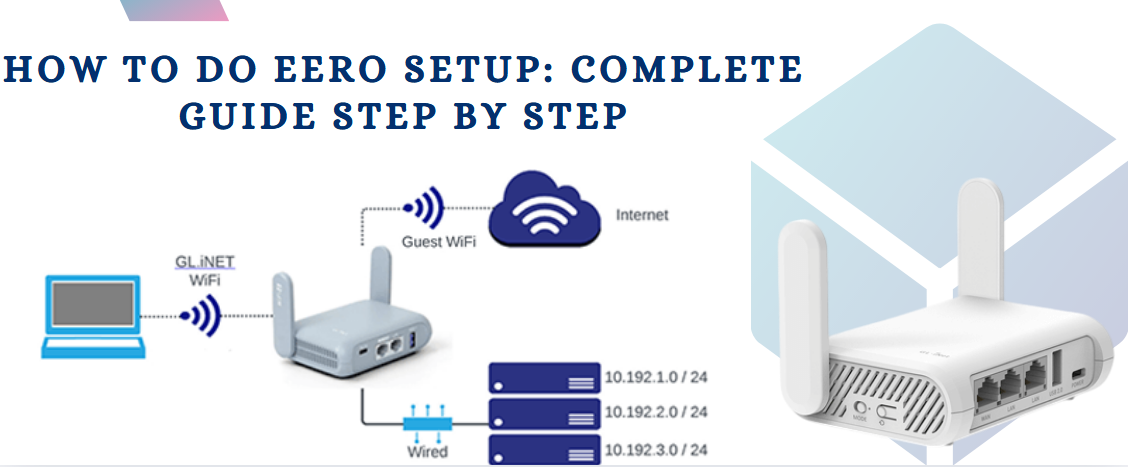GL iNet Router Setup, Troubleshoot & Benefits- Whole Guide
GL iNet offers compact design travel router devices that are widely used by people. These routers are known for their compact design, easy to carry capability and enhanced privacy feature. If you also have a GL iNet router and you are looking for assistance then you reach the right page. This blog contains in depth information including GL iNet router benefits, its setup and troubleshooting. Whether you desire to configure the new router or desire to resolve the issue in the existing router network, you can do it by yourself without any technical expertise by reading the further stated content.
GL iNet Router Benefits
You will get numerous benefits by using the GL iNet Router. Check out the most common benefits you might receive with the usage of the travel routers.
OpenWRT & Customization
You can customize your network as GL iNet devices run on OpenWRT, an open-source firmware that allows deep customization.
Built-in VPN Support
Its built-in VPN support and wireguard keeps your internet browsing secure. Furthermore you can route only specific devices through the VPN.
Travel-Friendly Design
One of the most important GL iNet Router Benefits is they are travel friendly. You can easily carry the router while travelling for the internet coverage across your journey. Its compact design allows you to take it while travelling.
Multi-WAN & Failover Support
You can easily switch between multiple connections as the device is offering internet connection via Ethernet, Wi-Fi, USB tethering, or cellular dongles. Moreover, its automatically switching to a backup source provides uninterrupted connectivity.
Ad-blocking & Security Features
The device has an ad-blocking feature to make its usage more beneficial. Also its DNS encryption and firewall setting will enhance the security.
GL iNet Router Setup: Step by Step
The GL iNet Router setup process is very simple. You can proceed with the steps as specified here to grab GL iNet router benefits. Prior to embarking the process must gather the significant items including router, laptop, internet source and electric outlet. After gathering all significant items you can proceed with the setup.
Supply Power
Powering the device is the first step of any setup process. Charge your GL iNet router using the charging cable. Let the device charge and then turn it on. Wait for the device LED to get stable and then initiate configuration by following further steps.
Connect To Network
Connect the laptop with the GL iNet Router network using wired or wireless methods. Wireless method requires SSID & password of GL iNet router whereas wired method requires ethernet cable. Connect both the devices by using any of the methods to continue the setup. Once connection is done you can proceed further to access the web interface.
Access Web Interface
First of all you have to launch the browser of your will in which you can mention the IP to initiate access. In the URL bar of the browser type IP: http://192.168.8.1. Then proceed with the access by choosing the language. Afterwards you should create the SSID & password of the admin account. Security of the admin account is important to protect unauthorised access.
Connect Internet
Step further when you get the access of the admin home, proceed to the settings and choose the internet option. Choose a way to connect the device with the internet. Follow the on screen guide to connect the internet as per the selection of the option. After completion of the connection create SSID & password for the router’s network and then submit it. Prior to submission must check for the firmware update (if any pending update it). Make changes in all the additional settings.
GL iNet Router Troubleshoot Error
Best to best technology devices may encounter issues sometimes. To resolve the common error you face with your router you have to follow the given steps. Once the issue you encounter is resolved, you can enjoy GL iNet router benefits.
Reboot
Rebooting is the first step of the troubleshooting guide. In case you are facing connectivity issues or unable to update firmware or any other error, try rebooting the device first. Rebooting will remove all temporary causes because of which you might experience trouble. Rebooting may take 5 minutes. In case the issue persists then you have to move to the next troubleshooting.
Firmware Update
Secondly you have to check the firmware. Sometimes firmware creates issues because of bugs. Updating firmware will fix the bugs and also enhances the performance of the device. So, you have to check if the issue is because of the firmware. To update the firmware you have to access the web interface. From the settings look for the firmware update option. Choose manual update or online update and complete the update process. Thereafter reboot the device and then check whether the issue is resolved or not.
Factory Reset
Factory reset is the best way to encounter common issues. But this is to be done in the end because it will restore the factory settings and you have to add the device into your network again. For factory reset you can use the reset button on the router or access web settings. Button based process is simple. Just push the button, hold for 30 seconds and then release it. In a web based process follow the screen guide after accessing the web interface using admin account information.
Conclusion
From the crux of the above we would like to conclude that GL.iNet routers offer a powerful and flexible networking solution for home, travel, and business use. With easy setup, robust troubleshooting options, and a wide range of benefits like OpenWRT, VPN integration, and multi-WAN support, these routers are ideal for tech-savvy users. Whether you need enhanced security, portability, or a customizable networking experience, GL.iNet routers are a solid investment. You can easily configure the GL iNet router to grab the GL iNet router benefits by following the above mentioned guide. In case you need help feel free to connect our tech support. Our team will guide you with the troubleshooting as well.